Article Title: Understanding User Roles and Permissions in the Marketing Center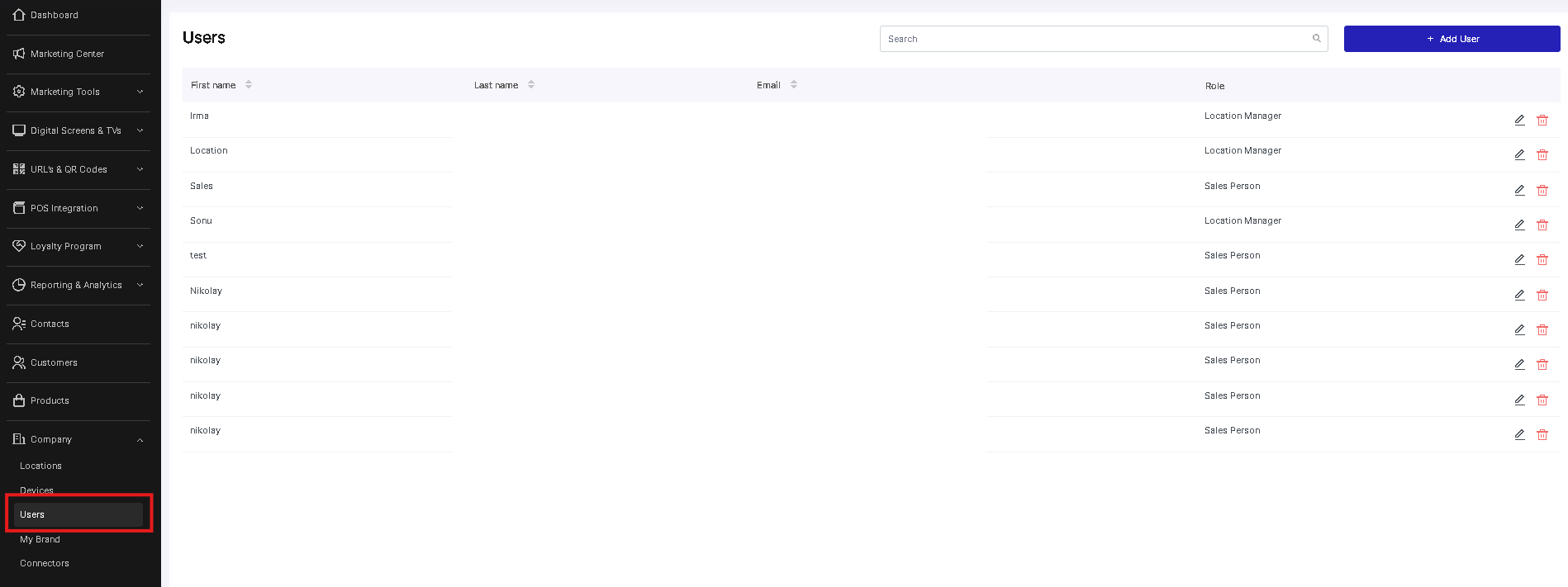
Here's a breakdown of the three user roles within the Marketing Center:
1. Sales Person: The Sales Person user role is designed for non-management staff members, such as sales representatives or customer engagement agents. Sales Persons have permissions tailored to their tasks while being restricted from accessing management functions and the Admin panel. This role is ideal for those who need to interact with customers and perform tasks related to customer engagement, without being overwhelmed with administrative responsibilities.
If you do not know how to add a user, please read this article.
2. Location Manager: The Location Manager user role is designated for management staff overseeing one or more locations under a single account. Along with the permissions of a Sales Person, Location Managers have additional capabilities. They can access their assigned store's reporting, adjust marketing app settings when necessary, manage Customer-Facing Screen templates and sliders, and even create new users for their assigned locations. Location Managers also have access to the device's information page, giving them the tools to efficiently manage their locations.
3. Account Admin: The Account Admin user role holds the highest level of authority and is typically intended for business owners, managers, or back office account users. Account Admins enjoy complete access to view and modify all stores and users associated with the account. However, only one Account Admin user can be created for each account. This user can also create additional users with the Location Manager and Sales Person roles, providing flexibility in managing the platform's user hierarchy.
If you are a partner, check out this guide.
By assigning the appropriate user roles to your staff members, you can streamline operations, delegate responsibilities effectively, and enhance data security. Whether you're a Sales Person engaging with customers, a Location Manager overseeing multiple stores, or an Account Admin managing the entire marketing account, understanding these roles and permissions is key to maximizing the utility of the Marketing Center. Follow the steps below to manage user roles:
Managing User Roles: A Step-by-Step Guide
Step 1: Log In to Your Account and Access the platform using your credentials.
Step 2: Navigate to User Management Locate the "User Management" section in the main menu and click on it.
Step 3: Add a New User Click the "Add User" button and enter the required information for the new user.
Step 4: Select User Role Choose the appropriate user role from the available options: Sales Person, Location Manager, or Account Admin.
Step 5: Configure Permissions Based on the chosen user role, configure the specific permissions that align with the user's responsibilities.
Step 6: Save Changes Once you've set up the user role and permissions, save your changes to finalize the process.
By following these steps, you can ensure that your staff members have the right level of access and responsibilities. Whether you're setting up a Sales Person to engage with customers or an Account Admin to manage the entire account, the user roles offer the flexibility and control you need to optimize your operations.