Here are the steps to manage user access on the Marketing Center:
1. Navigate to the Admin Portal, or use this link.
2. Look at the sidebar on the left and select 'Users'
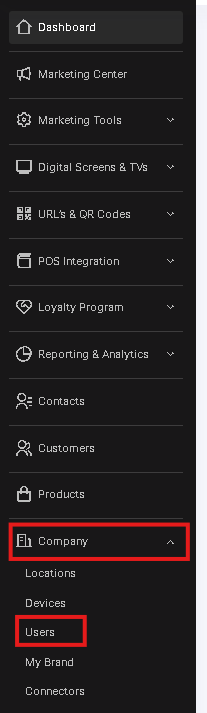
3. Click on the 'Add Users' button

4. Fill out all the required fields, select the locations you'd like the user to have access to, and choose the user role from the dropdown menu. Once completed, click 'Add User'
5. If you need to edit or remove users in the future, you can do so easily.
To achieve this, navigate to 'Users' and select either 'Edit' (represented by a pencil icon) or 'Delete' (depicted by a red trash bin icon)

Managing user access is crucial in ensuring that only authorized personnel have the right level of access to your business data. It also allows you to delegate tasks effectively, based on the roles and responsibilities of your team members. Therefore, understanding how to add, edit, or remove users is essential for smooth and secure business operations.