Сonnecting your Point of Sale (POS) system to the Marketing Center can really make things run smoother and give your customers an even better experience. This guide will show you how to set up POS rules to automatically send SMS and emails in response to trigger actions.
Let's make sure you're good to go:
1. You have access to both your POS system and our platform.
2. Your account has a permission to change system settings and configurations.
3. Your SMS and Email channels are all set up.
If not, you might want to see how to set up POS conditions first.
Step 1. Start by finding 'POS Marketing Rules' under 'POS Integration' in your Admin Panel.
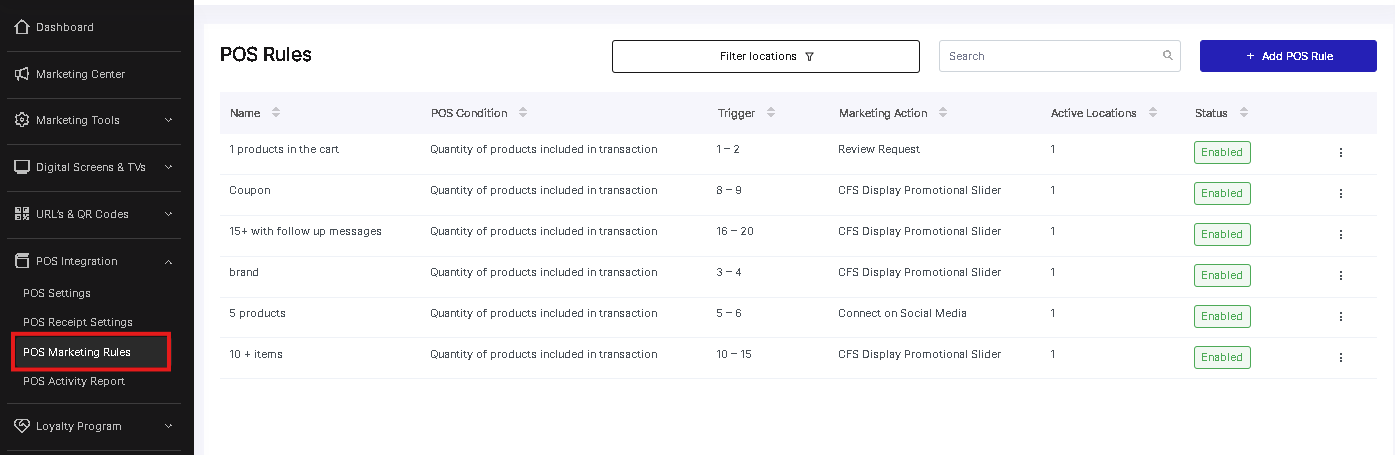 Step 2. Time to make a new rule! Decide where you want it to apply and how you want to deliver your messages:
Step 2. Time to make a new rule! Decide where you want it to apply and how you want to deliver your messages:
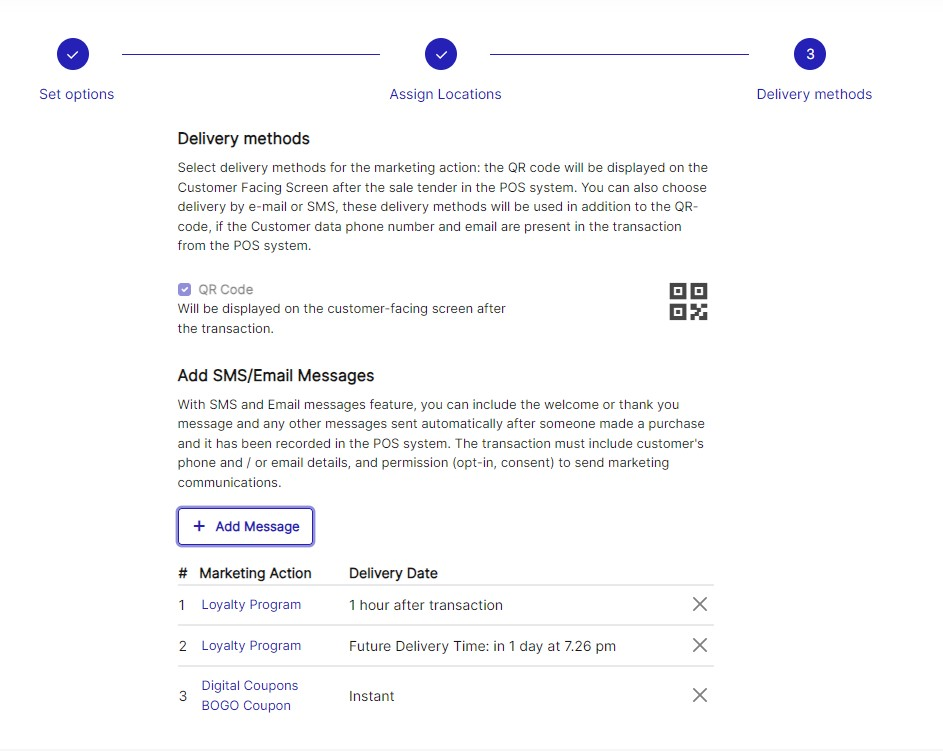
After pressing the "Add Message" button, make sure you set up the correct preferred date and delay of message delivery:
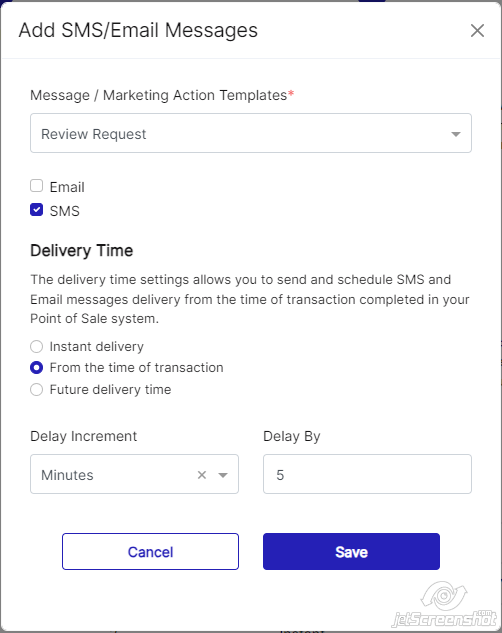
Once your rules are in place, it's a good idea to give them a test run. Try a few transactions in your POS system and check if the messages fly out as they should.
If anything stumps you or you need a hand, just give our support team a shout. They're always ready to help.
At the end of your day, you can see how you've done by checking out the POS report
By syncing our system with your POS and creating these automatic communication rules, you'll give your customers an even better time and make your work easier. Happy syncing!