The Loyalty Program must be set up and activated during the onboarding.
1. Visit your Dashboard, or click 'Marketing Center' from your Admin Panel.
2. Select 'Loyalty Program'.
3. You will have the options to send the client the link to enroll in your loyalty program by:
- text messaage
- QR code
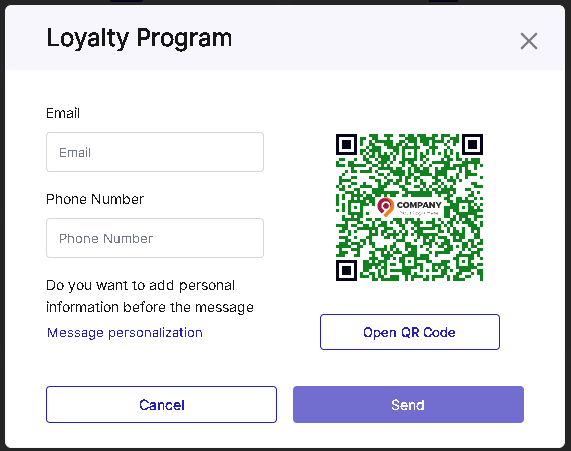
4. If you opt for 'Message personalization', you can provide the customer's first and last name, the category of the product they've purchased, and the specific product/service/package they purchased.
5. If you want the client to sign up by using a QR code, click 'Open QR Code'
6. The client will now be redirected to the page where they can either log in, or sign up.
Once a customer enrolls in the Loyalty Program, you can start issuing points.
To validate a prize that a customer wants to exchange for their points, you will need to validate a coupon