While Marketing Center is designed to provide a smooth experience, occasional issues may arise. This article outlines the most common types of issues, what causes them, and how to resolve them.
Types of Issues You Might Encounter
Most errors occur outside the platform and are dependent on customer devices, quality of internet connection or local configurations. Below are the most common scenarios:
1. QR Code Fails to Scan
This issue is generally device-specific and not related to the platform itself.
Possible reasons:
-
Low screen lighting or damaged QR printout
-
Device camera is dirty or misaligned
- Connection problems between the scanning device and the kiosk
Solution:
-
Ask the customer to turn up their screen brightness
-
Ensure the QR code is not distorted or blocked
- If available, try alternative methods of verification, like a unique code
2. Landing Page Doesn't Load
The QR code is scanned successfully, but the landing page does not open. This is usually related to network or device settings.
Possible reasons:
-
Customer has no internet connection
-
The page is loading slowly due to poor signal
-
Rare backend server error (tracked internally by developers)
Solution:
-
Ask the customer to verify they’re connected to the internet
-
Wait a few seconds and try again.
3. Coupon Fails to Display After Landing Page
Possible reasons:
-
Incorrect or expired link
-
Coupon has been deleted or disabled
-
Third-party system used for redemption is unreachable
Solution:
-
Confirm the coupon is active in your Digital Coupons account
-
Refresh the QR code or issue the coupon via another method (email, SMS)
-
If the issue persists, contact Support for assistance
Device or Admin Panel-Related Issues
If something is not working on your internal screens or terminals, follow these steps:
-
Check if the terminal is connected to the internet
Wi-Fi must be active and stable for CFS (Customer-facing screen) devices to function. -
Confirm that the terminal is connected to the Marketing Center
In the Admin Panel, verify that the terminal is connected to the Marketing Center and linked to your account. Take a look at How to Set Up Customer-Facing Screens for extra help.
Developer Logging and Internal Monitoring
-
Scanning issues (e.g. camera doesn’t detect QR) are not visible to developers, since they happen on the customer’s personal device.
-
Landing page errors can be seen in developer logs upon request.
Device orientation and Troubleshooting
Some of my CFS content isn't displayed on my device.
1. Check if it has an "Active" box checked

- Check the "Screen Orientation" column. If the orientation for your CFS content piece doesn't coincide with the orientation of your device, it might impede the performance.

- Go to CFS Terminals tab, choose the device that you're using, click on the three dots and click "Edit"

- Take a look at the "Device Type" field. Does the chosen device correspond to the device you have set up? Pay attention to orientation, if it's "horizontal" or "vertical", as it might be affecting the CFS content that is being displayed.
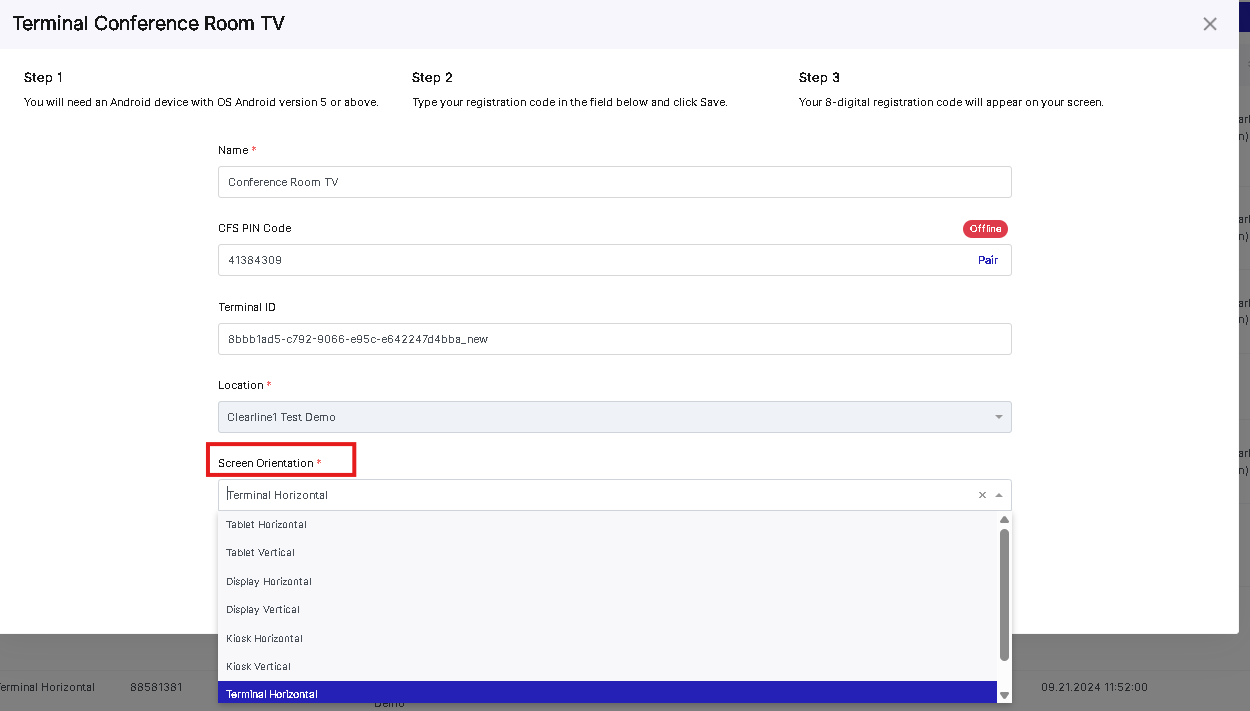
Need More Help?
If none of the steps above resolve the issue, please contact our support team. Let us know:
-
Which app or QR code was being used
-
What message (if any) appeared on the user’s device
-
Whether this issue happens consistently or intermittently
We’re here to help and can escalate your request to the technical team if needed.