Retailers and Distributors have the type of account that give them one of the most effective tools for customer engagement - Offers.
The Offers are easy to create, manage, control and distribute. It's up to retailer to only restrict certain deals to a limited number of customers, or to make them publically available and attract new clients in the area.
- Click 'Offers' on the menu tab on the left
- Click 'Create Offer'

- Choose 'Generic Offer' or 'Coupon/Discount'
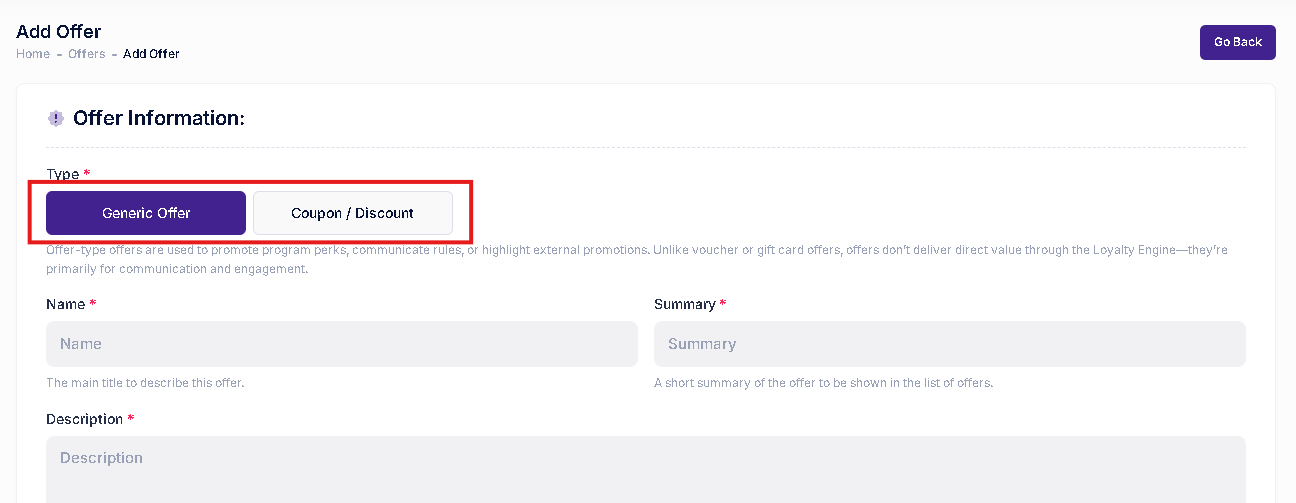
'Generic Offer' works best as a a public announcement or a deal available to wider public, hence less regulated and easier to acquire.
'Coupon/Discount' is more restricted and requires validation. It works best for the more substantial incentives, or something that you'd rather restrict only to a certain audience.
- Fill out 'Name', 'Description' and 'Summary'. All this information will be later visible to public
- Choose 'Tier': Gold, Silver or Bronze.
This will determine the availability of your Offer, Bronze being the widest availability, and Gold being the most restricted one.
What this means is that only people with a certain account tier or above will be eligible for your Offer.
- Choose 'Categories' where your offer will appear. You can choose multiple Categories at once.
- Choose 'Brand' your offer will be associated with. You can choose multiple Brands at once.
- 'Free/Zero price' - check this box if you'd like the Offer to be available for free, and not require purchasing it with account points.
- Upload the cover image
- Choose the start and end date. You also have options to move the toggles 'Offer available immediately' and 'Offer doesn't expire' if your Offer isn't time-restricted.

- Choose the 'Locations' your Offer will be available at. You can choose multiple locations, or you can also move the toggle 'Available for all existing and future locations'.
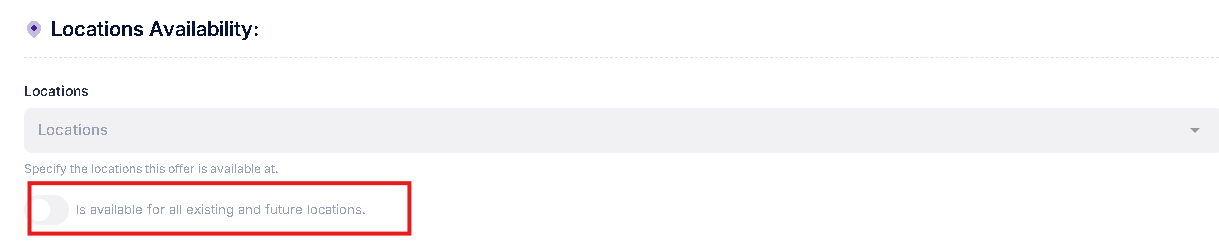
- In the next section, choose the audiences you'd like to show your offer to. It could be the area, the zip code, the town or all of the above.

- Choose the Redemption method. The standard method includes a statis offer link and standard Terms and Conditions.
Optionally, you can choose dynamic links for your offer, include your own link with the offer details, or include a link leading to your own Terms and Conditions.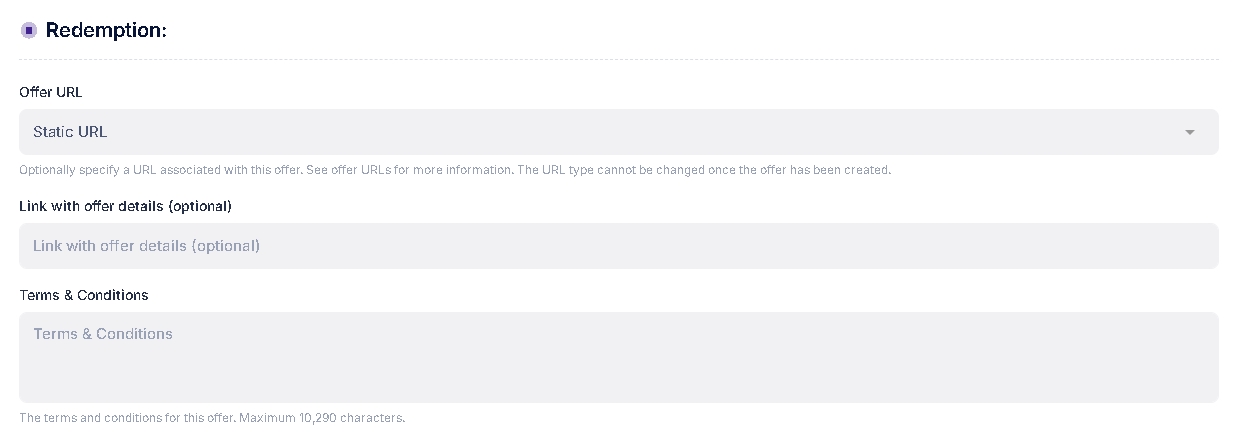
- Click 'Submit for approval'
Once approved, you'll be able to see your new offer in 'Offers' tab. Once it's there, you'll also be able to duplicate, recall and remove it.