Adding users to the Brand account is intuitive and straightforward
- On the left menu tab click 'Manage Users'
- Choose 'Users' in the dropdown options
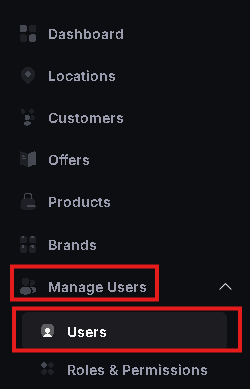
- Click 'Invite User'
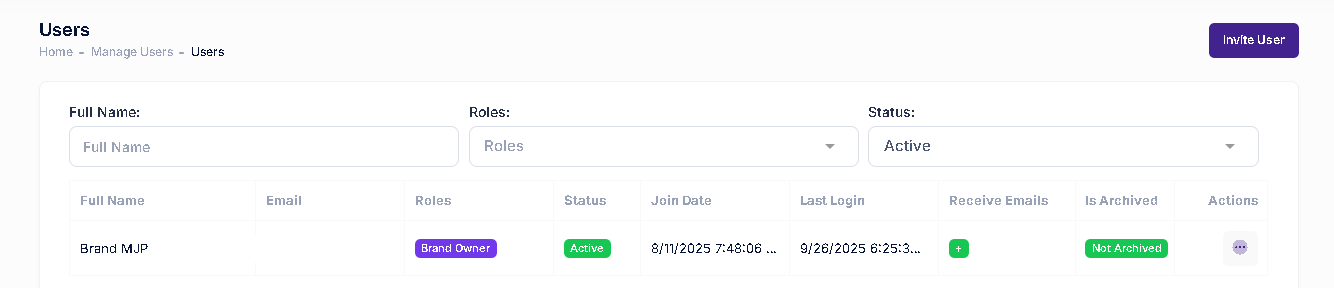
- Fill out the name, email and role for the user you're about to invite.
To find out more about user roles, check out 'Roles & Permissions' tab in the menu under 'Manage Users'
- Click 'Submit'.
Once a new user has been added, you can click the three dots in the column 'Actions' to see the available options;
- View User
- Deactivate User
- Change User Role
- Delete User
Take into consideration that only 'Brand Owner' has a complete control over all of the users in the account.