Collecting customer reviews is a powerful way to enhance your business reputation. The Marketing Center can help you send review requests easily. Before starting, make sure you've added the links to your review platforms during the onboarding.
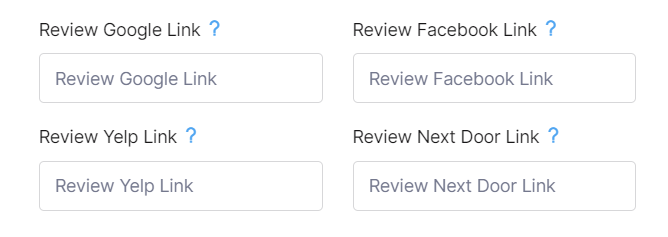
To start using the review request application:
-
Navigate to your Dashboard or select 'Marketing Center' from the left-hand side menu on your Admin Panel.
-
Click the 'Review Request' app.
-
If you're using the Customer Facing Screen (CFS), click 'Open QR Code' and let the customer scan it.
For more details on setting up the CFS and printing the QR code, click here.
Alternatively,
- Fill out the recipient's Email and Phone details. You can optionally click 'Message personalization' to add more specific details.
-
If you've chosen 'Message personalization', you can add the first and last name of your customer and the information about the product/service/package they purchased.
-
If you've provided details in the 'Message personalization' section, your customer will receive a personalized email/message featuring their name and product details.
We highly recommend using this personal touch when communicating with your customers.