Before you start, while the onboarding call we ask you which Digital Coupon options are most suitable for you, and we set them up accordingly
To set up Digital Coupons go to your Marketing Center and activate coupons.
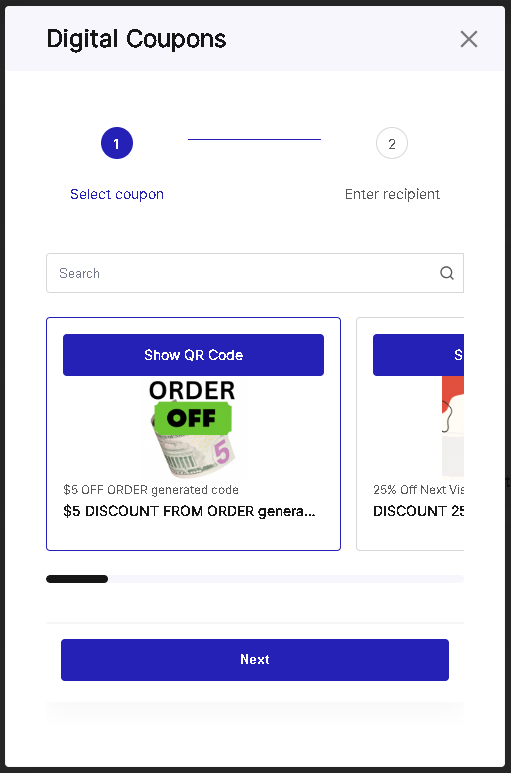
To issue a Digital Coupon:
1. Go to your Dashboard
2. Click 'Digital Coupons'
3. Select a coupon from the carousel, or enter the name of the coupon in the search bar
4. Keep in mind that you need to have this coupon available in your Digital Coupon account first.
5. Click 'Next'
6. Choose the method of delivery:
- text message (phone number)
- QR code
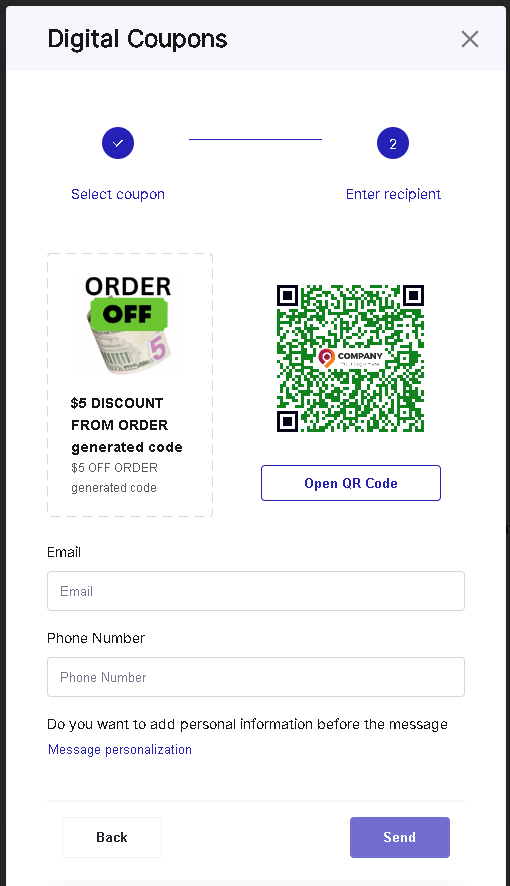
For emails and text messages, you have the option to personalize them.
To make your message more impactful, you can include:
- name
- product category
- product name
7. To let the client scan the QR code, click 'Open QR Code'
8. The QR code will now be available on the Customer-facing screen.