Before starting, it's crucial to discuss the specifics of your Referral Program options during the onboarding call. For example, you might use a "10% off for both the referred person and referrer" approach. Once you communicate this to our specialists, they will set it up on the admin side, creating the corresponding coupons and adding a link to your Referral Program app for you to share with your customers.
The Referral Program is a powerful tool to engage your customers and encourage them to recommend your business to others. The procedure for customers is simple:
- Join the Referral Program.
- Scan the QR-code.
- Register by completing the form.
- Receive an SMS with a link to the Referral Program.
- Share the link with friends to earn rewards.
To Enable or Disable this app as a business owner, follow these steps:
- Go to your Admin Panel
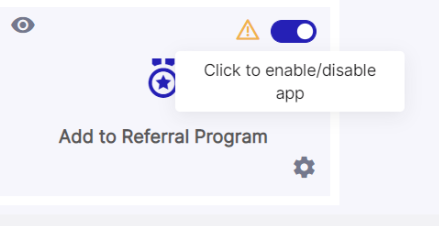
- Click 'Marketing App Settings' on the left side menu
- Toggle the Enable/Disable button for the “Add to Referral Program” app
Please note: If you see a small orange triangle on any app, it signifies that the app is under initial configuration. Once our admins configure it, the app will become active in your Marketing Center.
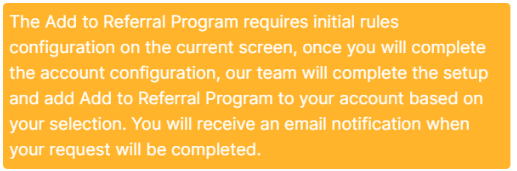
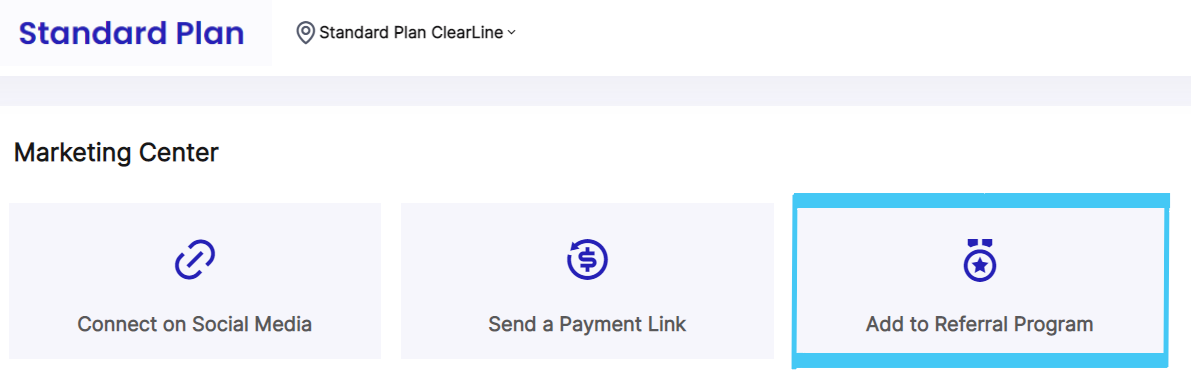
From this point forward, you can invite your customers to join the Referral Program either by scanning the QR-code or sending an SMS. The QR-code can be easily displayed by clicking on “Show QR-code” and letting the customer scan it either through the Customer Facing Screen (CFS) or directly from your screen if you don’t use CFS.
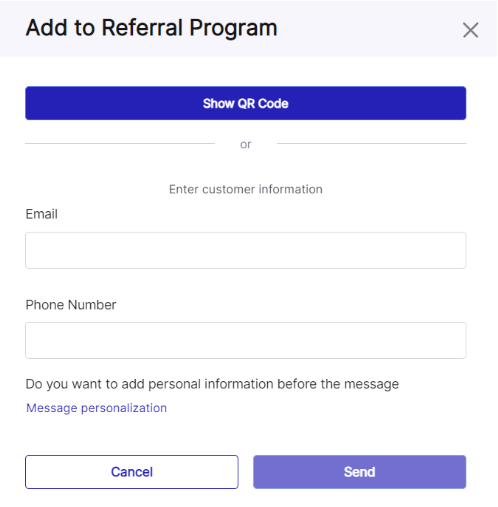
If you wish to invite a customer to join the Referral Program via SMS, follow these steps:
- Enter the customer's email or phone number and optionally click 'Message personalization' to input detailed info.
- If you've clicked 'Message personalization', you can fill in the customer's First and Last name and the specific product/service/package they purchased.
- Click 'Add Recipient'.
- Click 'Send'.
- The customer will receive an email or text message with a link to your company's Referral Program.
- Encourage customers to click the link or the 'Join Referral Program' button in the email, which will redirect them to your 'Join Referral Program' webpage. Ask them to follow the instructions provided.
How does it work on a location? After configuring your location, you can share a QR-code of your Referral Program coupons with customers. They can either use or redeem these coupons. Redemption doesn't require validation; the customer simply clicks redeem on their phone and presents the coupon at the counter. The status of the coupon is reflected in the customer's sharing page.
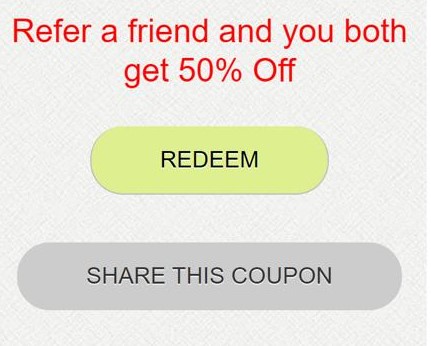
For example: 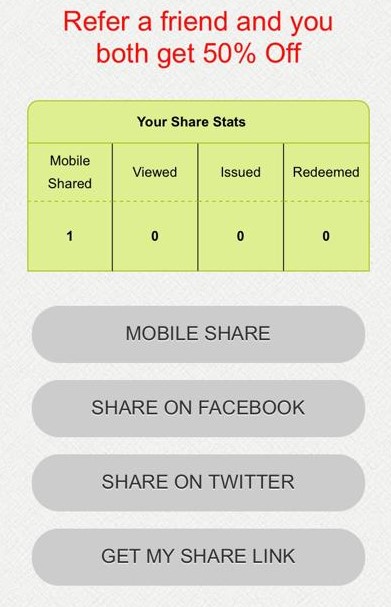
Once a customer shares a coupon with a friend, the status will indicate it's been shared but not redeemed yet. You can validate this by looking at the customer's phone and informing them that while they've shared the coupon, their friend hasn't yet redeemed it at your business.
Reporting. Reporting tools include two types of Excel reports – the Referral Summary and Report Coupons. Both reports provide information like the Coupon name, Expiration Date, Description, and Quantity of Issued, Viewed, and Redeemed coupons.

In the future, you will be able to enroll and redeem rewards via the Customer Facing Screen by navigating to the SMS Gateway and checking reports. Contact us to get your personal credentials.
This feature is recommended for personalizing communication with customers, and the QR code can always be shown to your customer through the Customer Facing Screen.
You can always show a QR code to your customer through Customer Facing Screen
For more details on how to set up the Customer Facing Screen and print QR codes, click here.