Setting up the Download Mobile App feature is a straightforward process. The steps below will guide you through both the setup and usage:
Setup
-
Open the Admin Panel.
-
Navigate to Marketing App Settings.
-
Activate the Download Mobile App feature.
-
Click on App Settings.
-
Insert the links to your mobile application.
-
Click on 'Apply and Preview' to ensure everything is set up correctly.
-
If everything looks good, click on the 'Save' button to finalize your settings.
The delivery method should be set up during onboarding. The default delivery method is a QR code that shows up on customer-facing screen.
Bear in mind that Download Mobile App settings can be set differently for each location in your account. To check the Download Mobile App settings in each account
- Go to Admin Panel
- On the sidebar on the left, go to Company
- Under 'Company' go to Locations
- Click the icon with four circles.
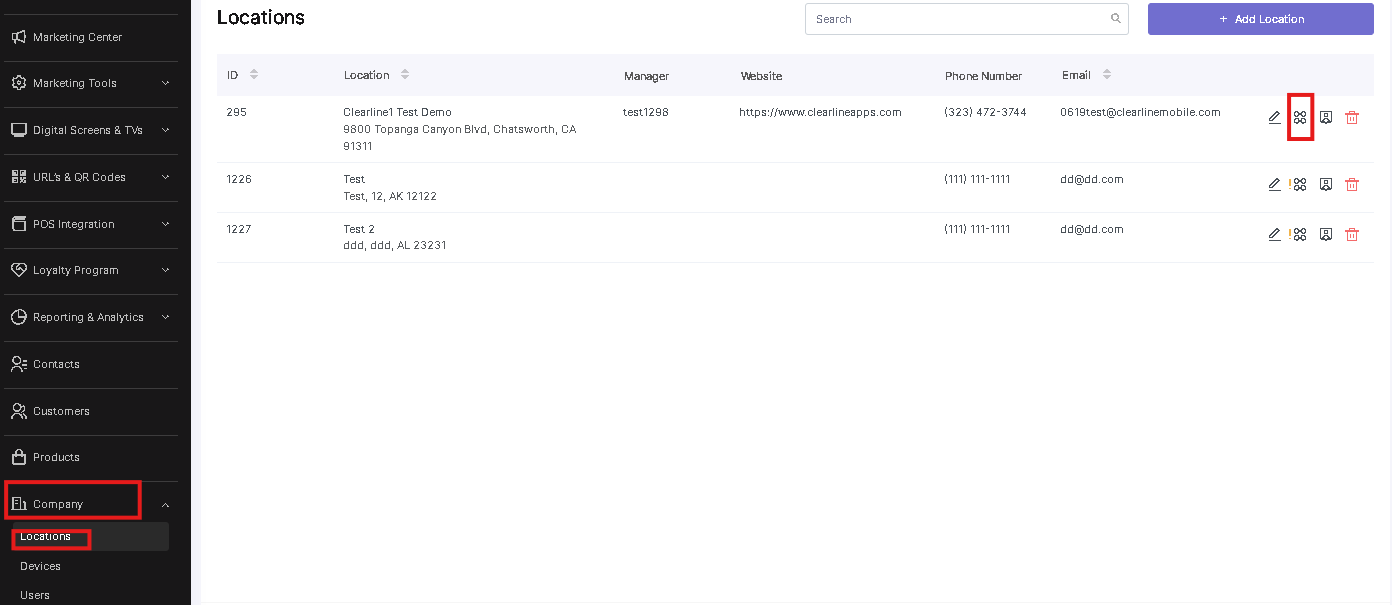
How to use it?
- Open the Marketing Center.
- Click on 'Download Mobile App'.
- Depending on your selections during onboarding, you might have the following delivery options:
- phone number
- QR code
The default delivery method is QR code.
- If you have enabled delivery via text message or email, all you need is to fill out the phone number or email. Additionally, you can click on 'Message Personalization' and fill in the details for a more personalized touch.
-
Click 'Send'
-
To deliver the mobile app link via QR code, click 'Open QR Code'.
-
The QR code that leads to your app will appear on your customer-facing screen. The client needs to scan the QR code to download it.
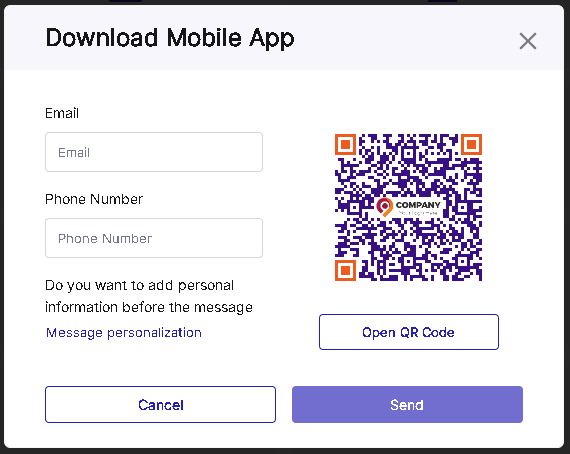
To learn more about setting up your CFS and printing the QR code, click here.
By following these steps, you can effectively promote the download and usage of your mobile app, enhancing customer engagement and loyalty.