We offer two options for Loyalty Program:
- linking an existing loyalty program to the Marketing Center
- using the Loyalty Program created from scratch
The Loyalty program can be created and configured during the onboarding. If you can't see the option to edit the Loyalty Program App after having your account configured, get in contact with the support.
- First of all, make sure that you pick one of the plans that include Loyalty Program app.
- Enable Loyalty Program app in the Apps tab in Onboarding Wizard.
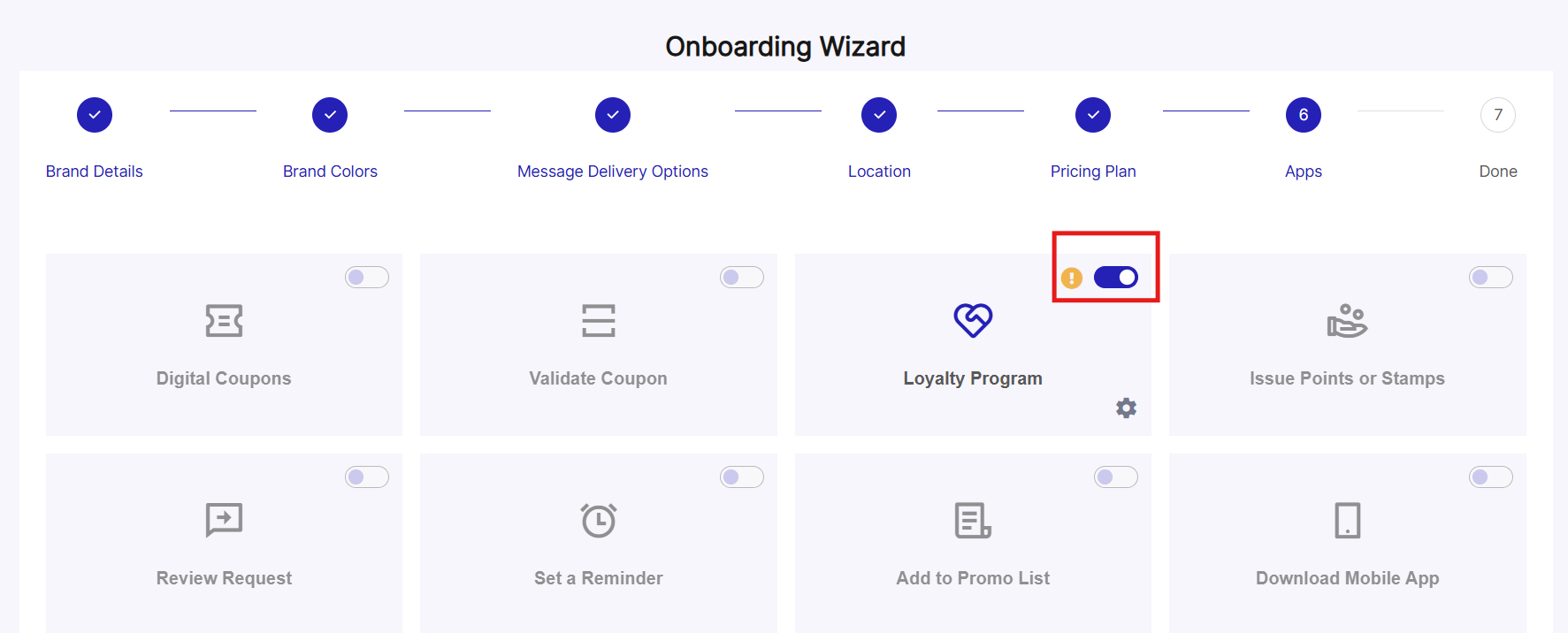
3. Click the "Edit" icon.
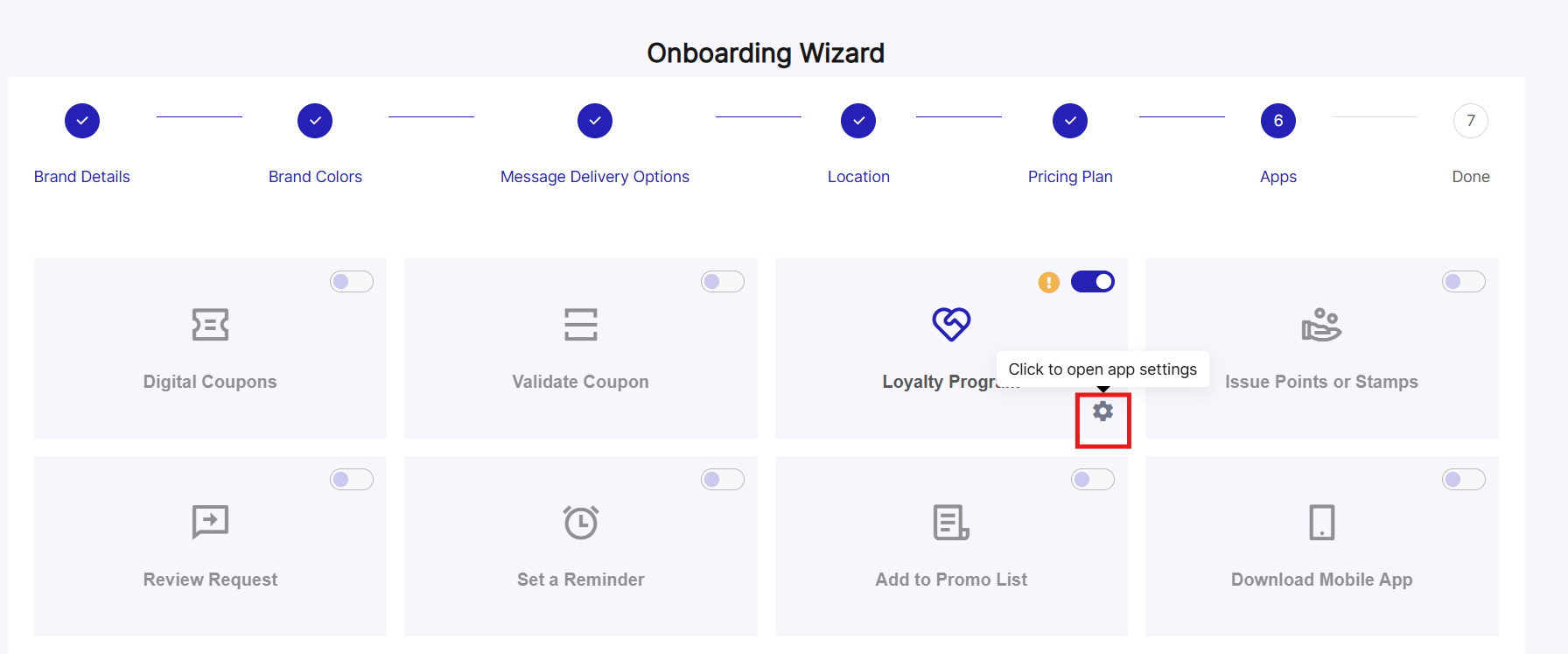
4. Choose the delivery method, and whether you want to use our Loyalty program, or link your own.
If you want to connect your own loyalty program to the Marketing Center, you'll need to generate a hyperlink and paste it into your account.
If you want to use our Loyalty Program, click "Create New Loyalty Program".
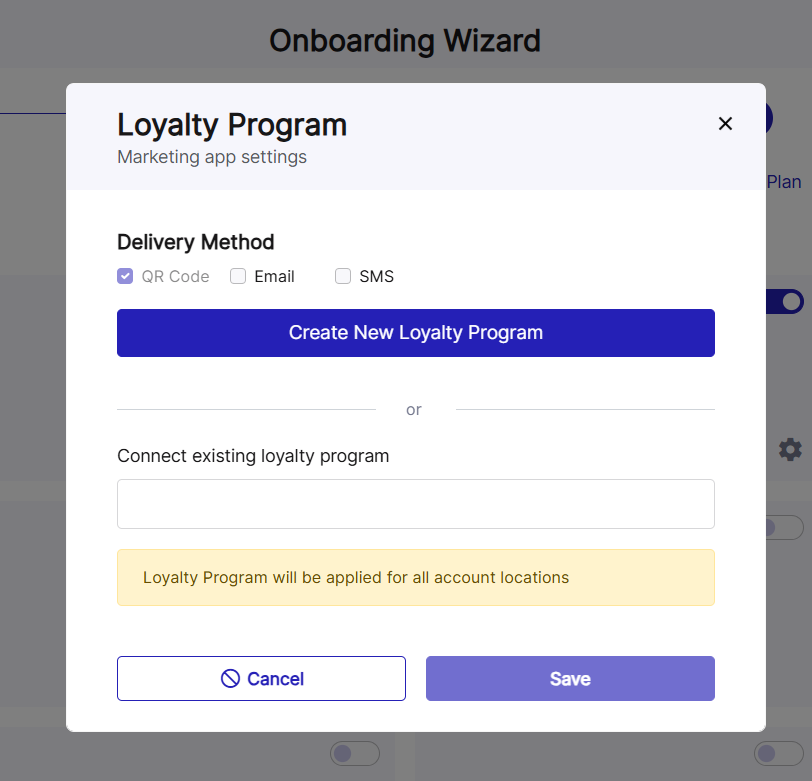
5. We offers 3 types of loyalty systems:
- Stamp card
- Points card
- Rewards card
A stamp card works like a conventional punch card, where every interaction gets a check mark.
A points card allows allocating a point value to each type of interaction and choosing milestone rewards.
Rewards card works like a points card, but allows to use a different set of prizes.
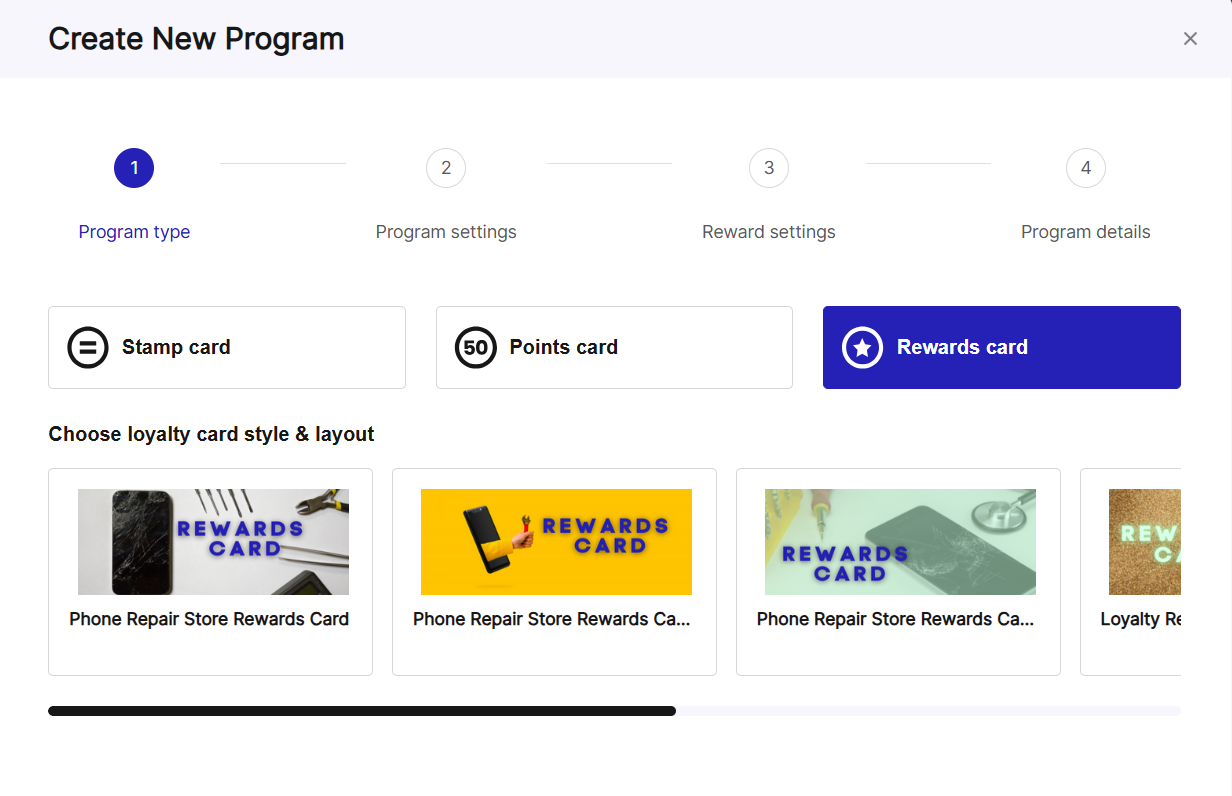
6. Choose the template you like the most from the carousel.
7. The three types of loyalty programs all have slightly different settings.
Stamp card
8. The Program Settings tab allows establishing the logic of how the stamp card will operate:
- how many stamps one needs before getting a reward
- what activity qualifies for a stamp (minimum spent or a minimum number of items)
- if and when the stamps expire
- how many stamps one can get in a day
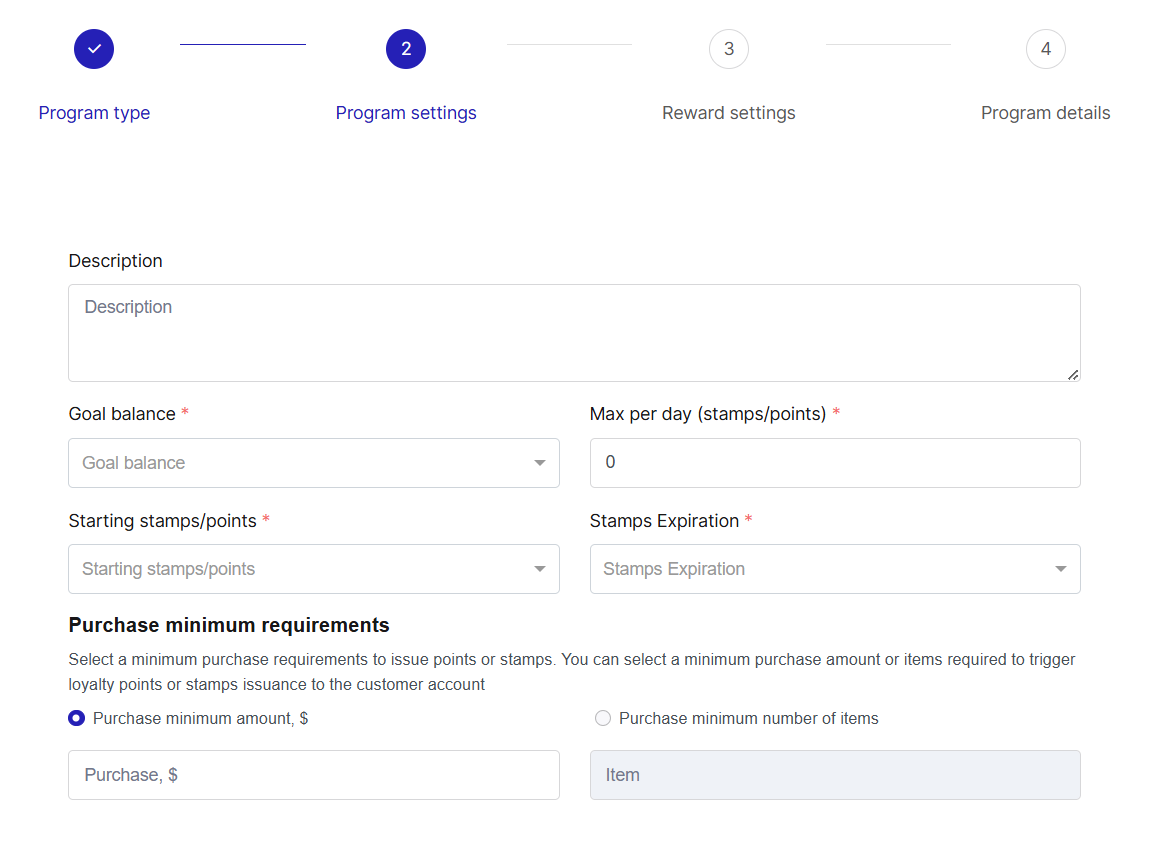
9. Reward settings tab lets you establish the tiers for your rewards.
Example: I want a loyalty program where a client gets a little something every other time they visit, and a big reward every tenth time they visit. Let's say, I give them a 10% discount for every 2 stamps (1 visit = 1 stamp), and a phone case every tenth visit (10 stamps).
First, I go back to Program settings tab and establish "Goal Balance = 10 stamp".
10. I then click Add Reward Tier in Reward settings tab.
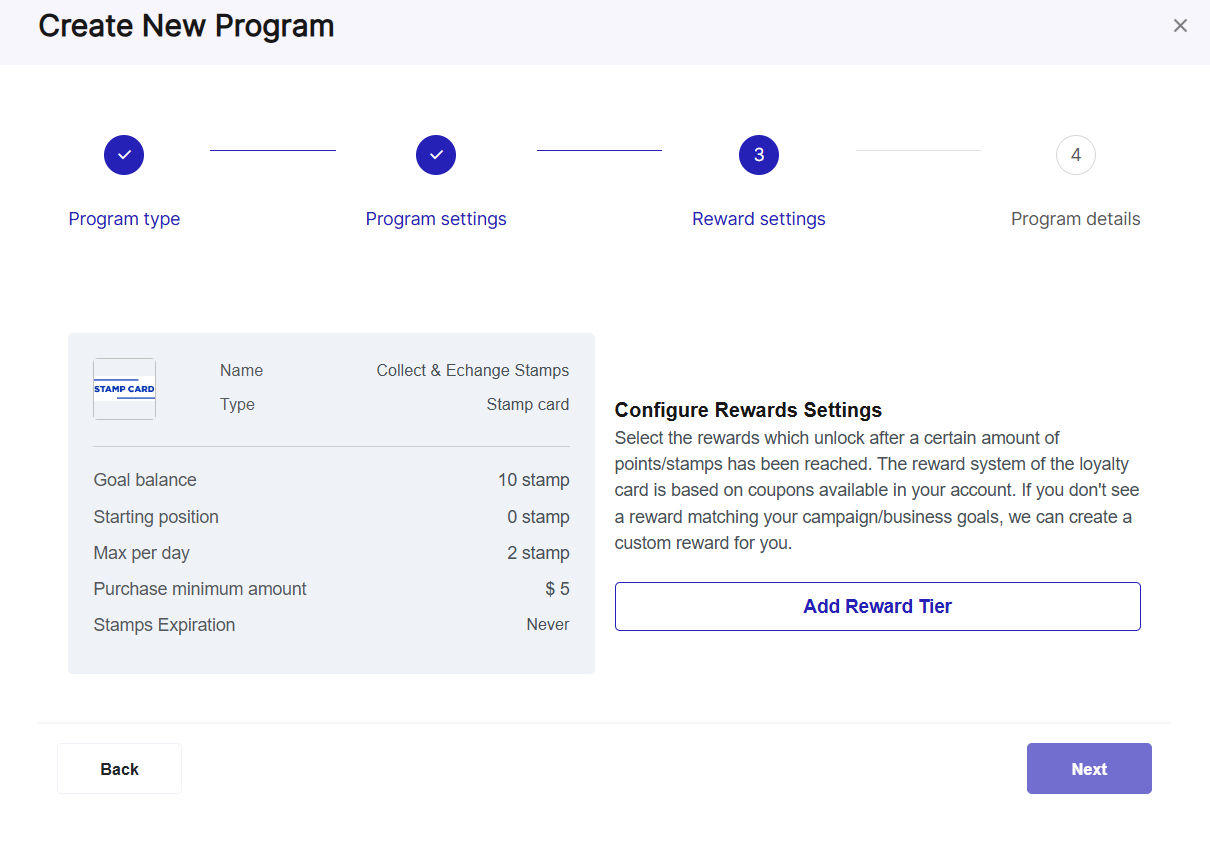
11. Then I add Tier 1. In the dropdown list under "Reward tier" I choose 2 stamps, and a reward that I'll be giving out.
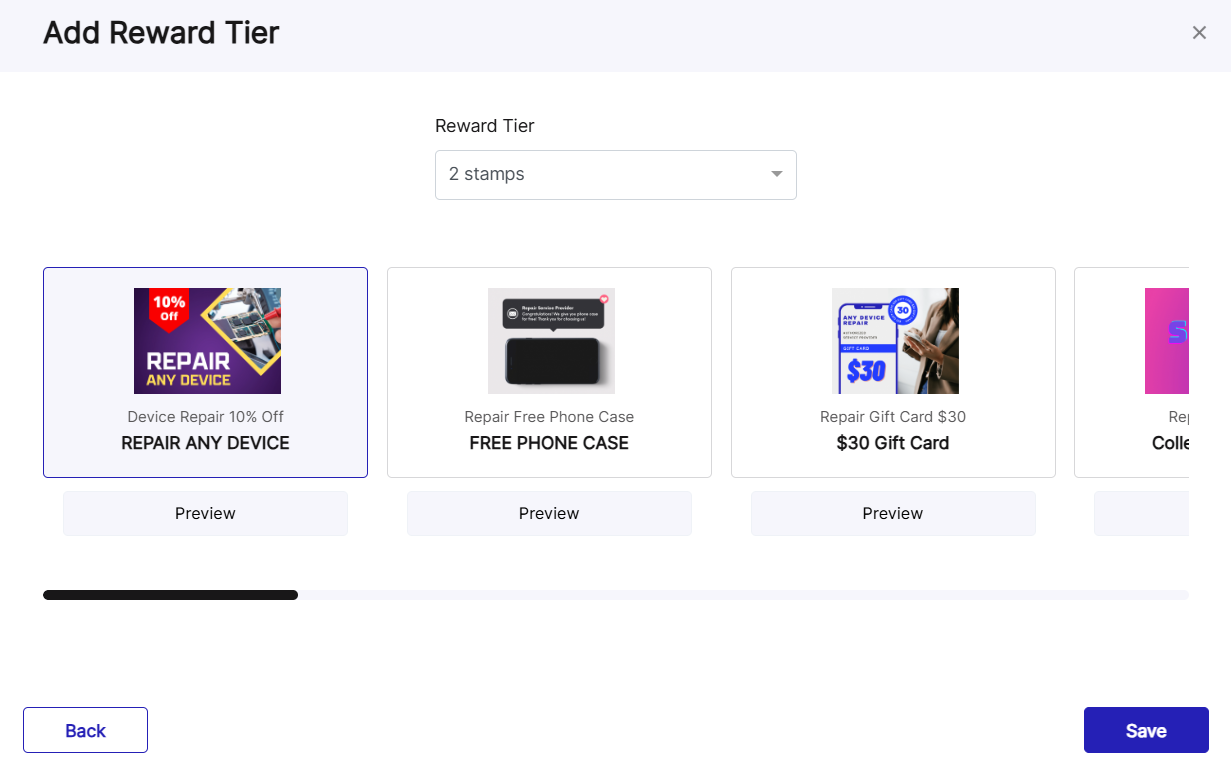
12. I'm brought back to the previous screen, and I once again click "Add Reward Tier".
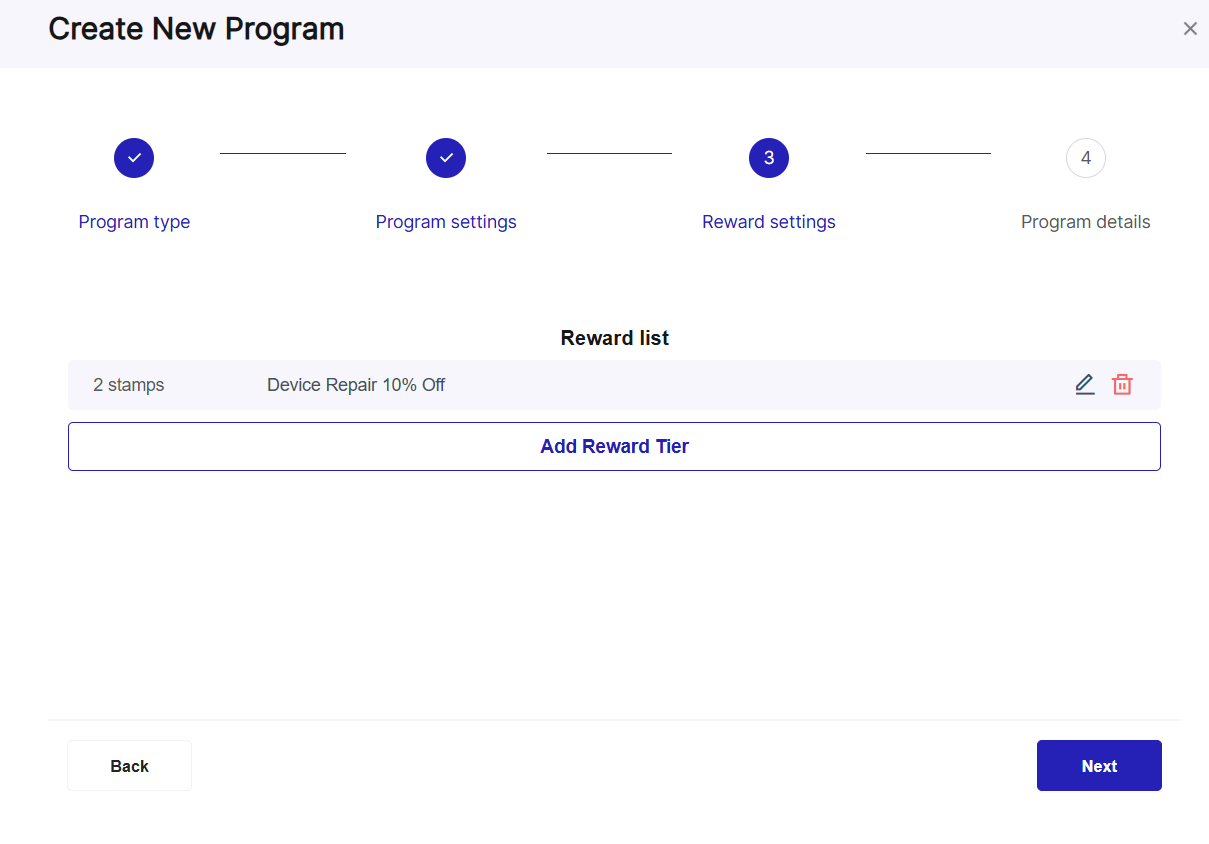
13. In the dropdown menu, I choose 10 stamps and a Free Phone Case.
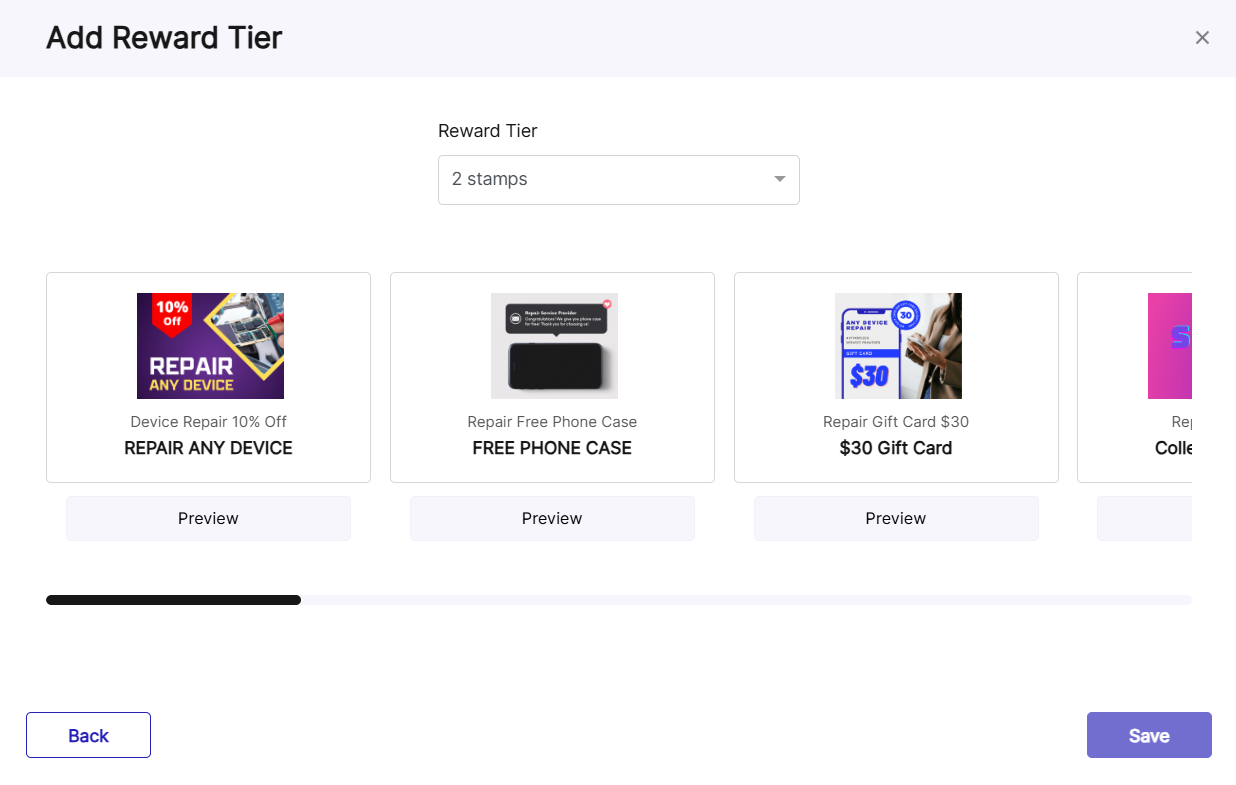
14. I'm brought back to Rewards Settings and I click "Next".
15. Program details tab allows to revise and confirm the settings for your Stamp Card.
Points Card
The points card settings are somewhat similar to Stamp Card, except Points Card allows attributing a dollar value to each point.
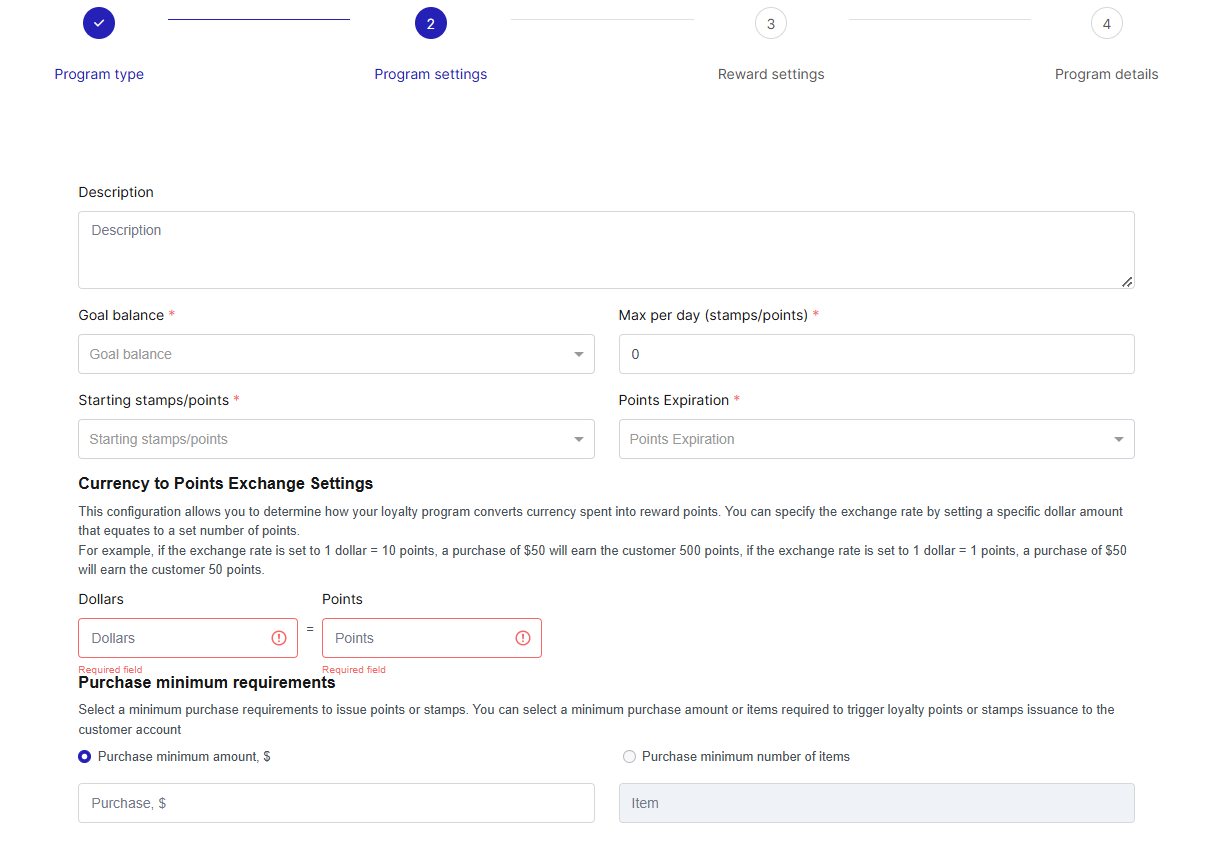
16. Fill out Program Settings, click "Next" and go to "Reward settings". Point card's Reward setting tab is identical to Stamp Card's Reward setting tab, as described above.
Point Card only allows one tier of reward.
Reward Card
Reward Card has an identical interface to Point card, except it allows various tiers of reward.
To set up Reward Card, follow the Point card guide. If you want to set up multimple tiers of reward for your Reward Card, go back to Steps 10-14 in this guide.
17. Revise the Loyalty Program app details and click "Save".