Table of Contents
- Introduction to Connectors
- Connecting to Facebook
- Connecting to Google
a. Google Business Profile
b. Google Analytics
c. Google Search Console - Key Takeaways
1. Introduction to Connectors
Connectors are bridges that connect the Marketing Center with third-party platforms. They ensure that your data from different platforms is synchronized, ensuring a seamless marketing experience. Currently, we offer four types of connectors:
- Google Analytics
- Google Search Console
- Google Meet
- Google Business Profile
2. Connecting to Facebook
Why connect to Facebook? It’s about reputation! A Facebook Business Page can boost your brand's social reputation, allowing customers to interact with your brand, leave reviews, and share your content.
Steps to Connect:
- Access Connectors: Navigate to your Admin Panel. Click on Company Settings and then Connectors. You will be redirected to Retention Center.
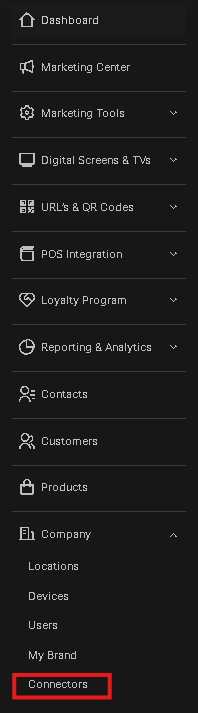
- Set up Retention Center: The first option is to set up your Retention Center account as much as possible, and then the Retention Center will automatically connect to all of the platforms that you share in the process.
- Connect directly: If not, you can scroll down and click "Connect" on the asset that you need.
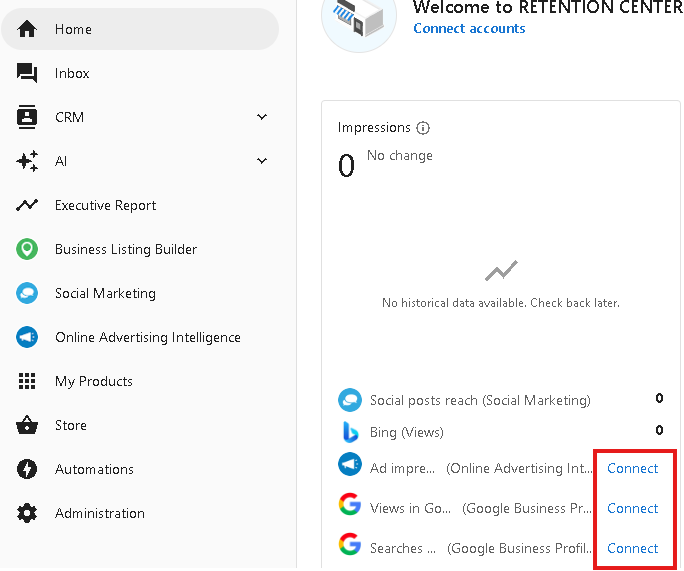
- Grant Permissions: A pop-up will appear, requesting certain permissions. Grant the necessary permissions:
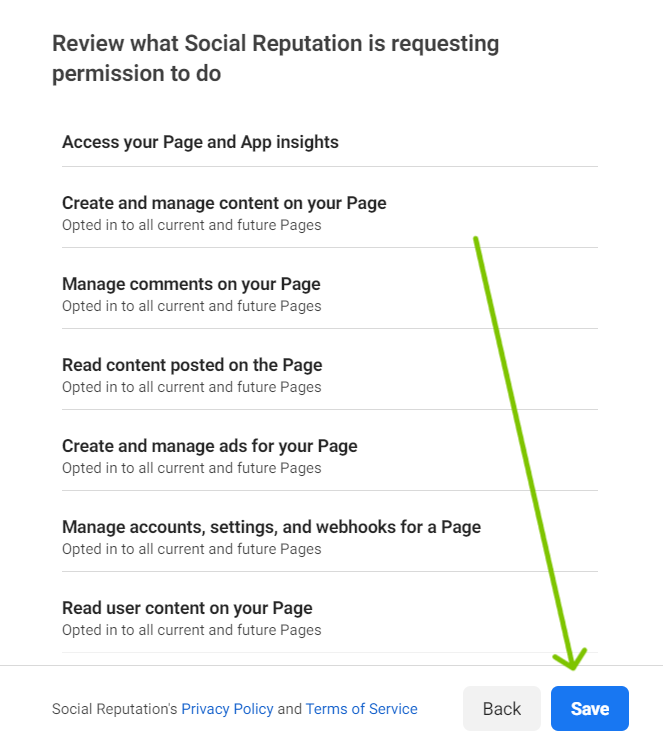
- Save & Redirect: Once saved, you'll be redirected to the Retention Center. Here, select the Facebook page you’ve just connected to.
- Manage: Should you wish to modify permissions or disconnect, head to 'Business Integrations' on your Facebook page. Adjust permissions or remove the integration entirely.
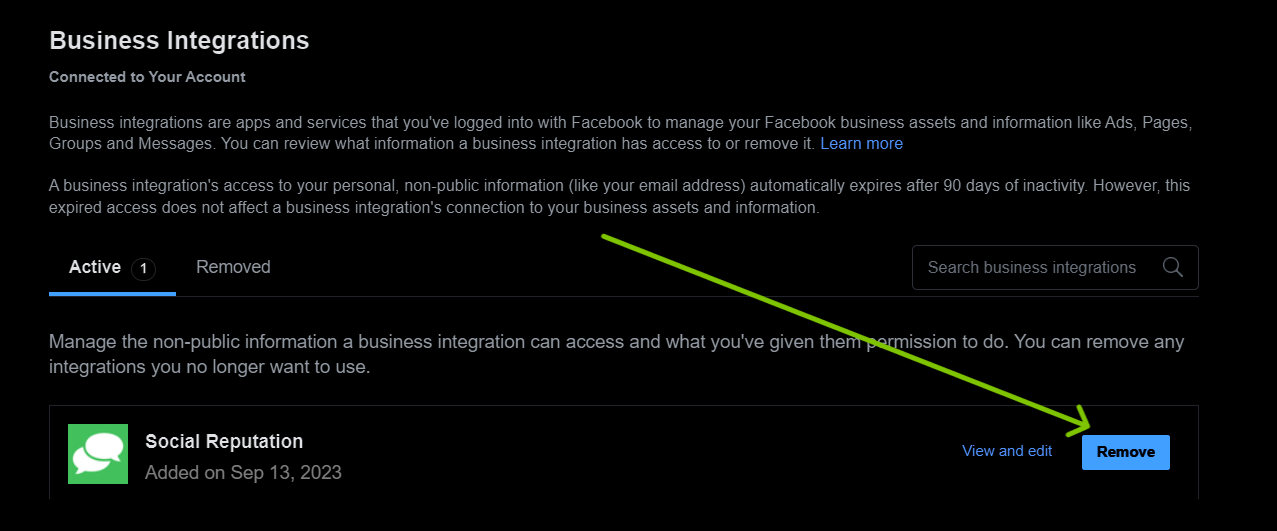
3. Connecting to Google
Why connect to Google? Google offers diverse tools that can enhance your business's visibility, analytics, and customer engagement.
Steps to Connect:
- Access Connectors: As with Facebook, head to Company Settings in the admin panel, then click Connectors.
- Choose Google: From the list, pick the Google service you want to connect.
- Follow the Prompts: The steps are intuitive. Grant the required permissions and save.
Google's Power Set:
-
a. Google Business Profile:
- Why? This tool helps local customers discover your business. It showcases your business hours, phone number, location on the map, and even reviews. An up-to-date profile can boost trust and drive foot traffic.
-
b. Google Analytics:
- Why? Google Analytics lets you understand your website traffic. Know where visitors come from, what pages they visit, and how long they stay. This data is gold for refining your marketing strategies.
-
c. Google Search Console:
- How Does It Work? It's a tool that lets you understand how Google sees your site. Check indexing status, optimize visibility, and even view real Google searches that brought users to your site.
-
d. Google Search Meet:
- How Does It Work? It's a versatile meeting platform. Like Zoom, Skype or any other, but absolutely free and containing more or less the same functions.
4. Key Takeaways
- Connectors enhance the experience by seamlessly integrating third-party platforms.
- Facebook is all about reputation. Connect to boost brand image and engage customers.
- Google offers a suite of tools. From making your business easily discoverable to refining your website strategy, it’s an integration you don’t want to miss.
Thank you for navigating this guide with us. Now, you're ready to connect, engage, and amplify! Cheers to successful marketing campaigns! 🚀